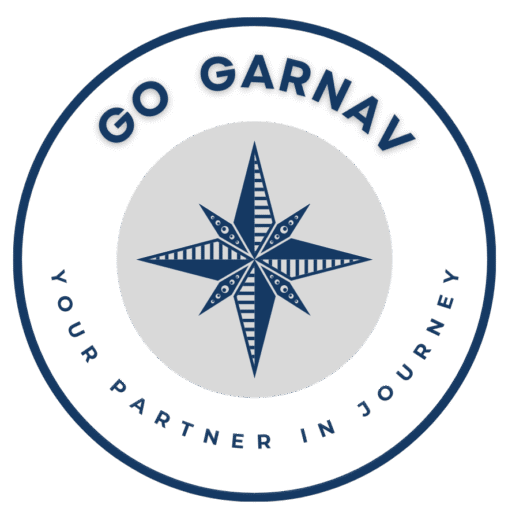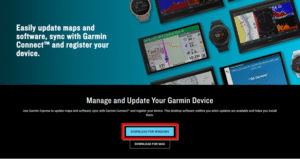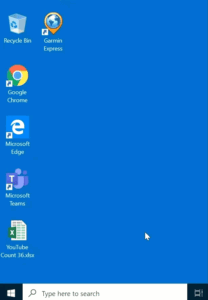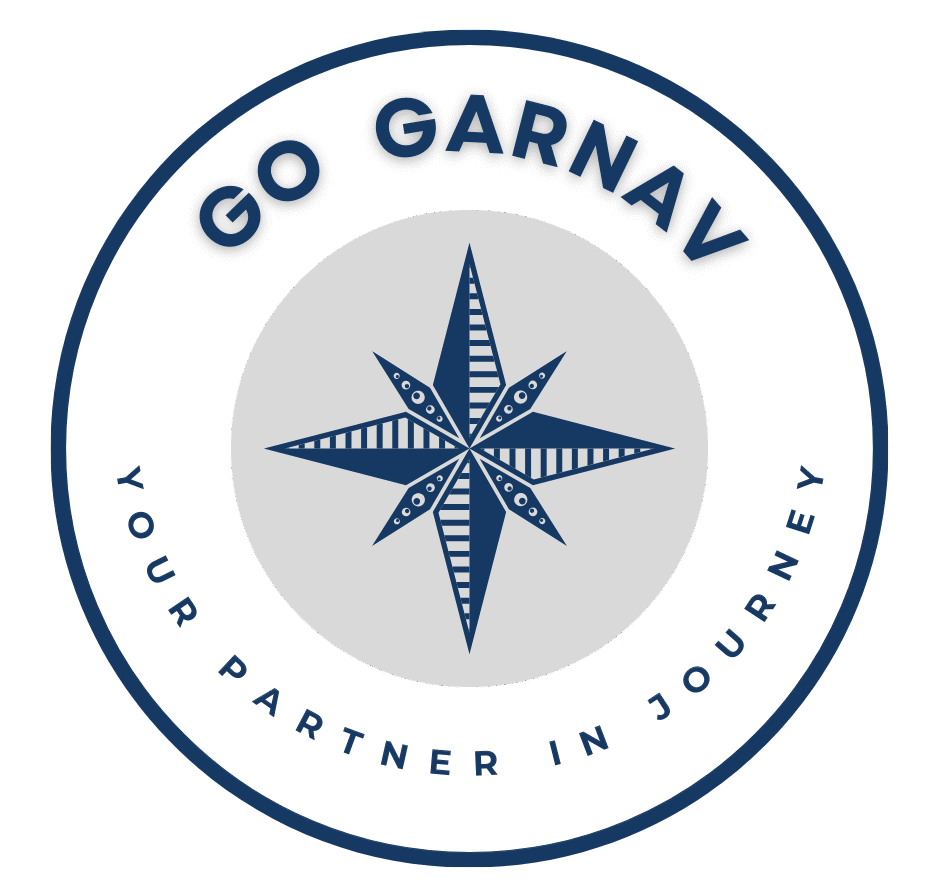When installing the Garmin Express™ software to a Windows computer, there may be obstacles that can prevent the installation from completing successfully. When this occurs, an error message such as Install Failed may display or the installer may not launch.
NOTE: If Garmin Express was installed previously, see Removing Garmin Software and Garmin Registry Keys in Windows.
Try the Following Solutions:
– Collapse All
1. Refer to the Linked FAQ if Garmin Express is Experiencing One of the Following Errors
- “Service failed to start” or “Unable to connect to background services” Error in Garmin Express on Windows
- “Garmin Express Is Not Compatible with Your Operating System” Error
- “You can only install apps from the Windows Store” Message When Installing Garmin Express on Windows 10
2. Use a Personal Computer
A personal computer is often required to successfully run Garmin Express. When installing Express on a business computer, the IT department responsible for the computer may need to be contacted as computers owned by businesses often have restrictions set up to prevent the installation of unauthorized programs.
You may get an error message that says you don’t have administrative privileges if you try to install a program without being signed into an administrative account. For more information see Administrator Password on a Windows Computer
3. Restart the Computer and Try Again
NOTE: Shutting down, pressing the power button, or closing the lid on a notebook computer may not effectively restart the computer on some operating systems. Follow the instructions below to ensure that the computer is completely restarted.
Windows 10 and Newer
-
- Right-click the
Start button
- Click Power
- Some computers may skip this step.
- Click Shut down or sign out
- Click Restart
- Right-click the
See below for a Windows 10 example.
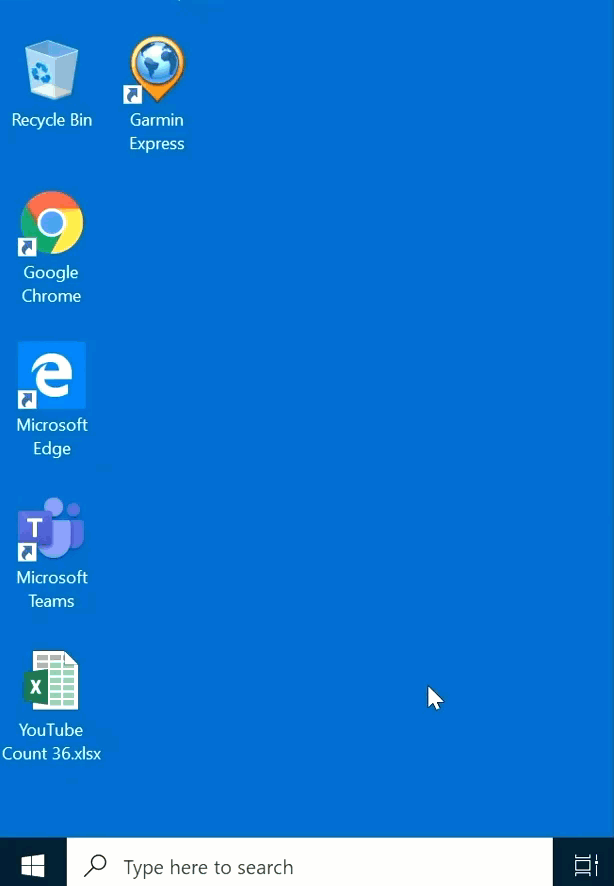
4. Verify the Computer Meets System Requirements for Garmin Express
Download Garmin Express Software for Windows
-
- Windows 10 or newer
- Microsoft .NET 4.7.2 (included in the download)
- 1024 x 768 display
- USB port
- 1 GB RAM
- High-speed Internet access (not for use with dial-up, mobile, or satellite connections)
- Up to 20 GB free disk space
- For users running Windows 8 or older, please download version 7 of Garmin Express for Windows.
Download Garmin Express Software for Mac
-
- macOS 13 or newer
- 1440 x 900 display
- USB port
- 1 GB RAM
- High-speed Internet access (not for use with dial-up, mobile, or satellite connections)
- Up to 20 GB free disk space
- For users running older macOS versions, please download 7.18.x of Garmin Express for Mac.
Install the latest Microsoft Windows Updates
Microsoft has released Windows updates that may resolve issues with Garmin applications. For more information about installing these updates, see the How do I keep my PC up to date? section of Microsoft’s Windows Update FAQs page: Windows Update: FAQ.
NOTE: You may receive the error message “not enough space on computer, this computer does not have enough space to download the update.” To correct the error, free up space on your hard drive (C: Drive).
5. If the Installer will not Launch, Verify it is not Blocked by Windows
Windows 10 and Newer
- Navigate to your downloads folder
- You can use the search feature on your toolbar to search for “downloads”
- Right-click the downloaded Garmin Express Installer file
- Click Properties
- Click the Unblock button if present
- If there is no Unblock button, the installer is not blocked
- Click OK
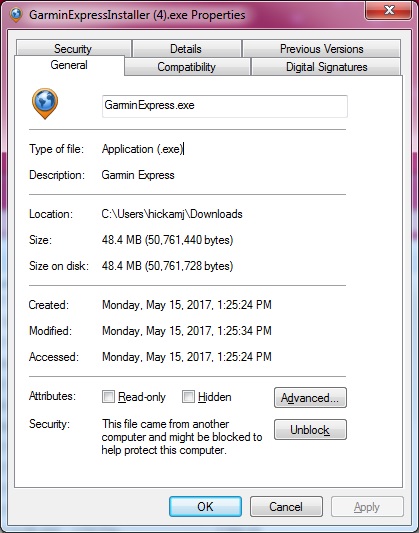
6. Run Garmin Express as an Administrator
Windows Only: Run Garmin Express as an Administrator:
The error may be caused by permissions issues for Garmin Express. Running as an administrator may resolve this:
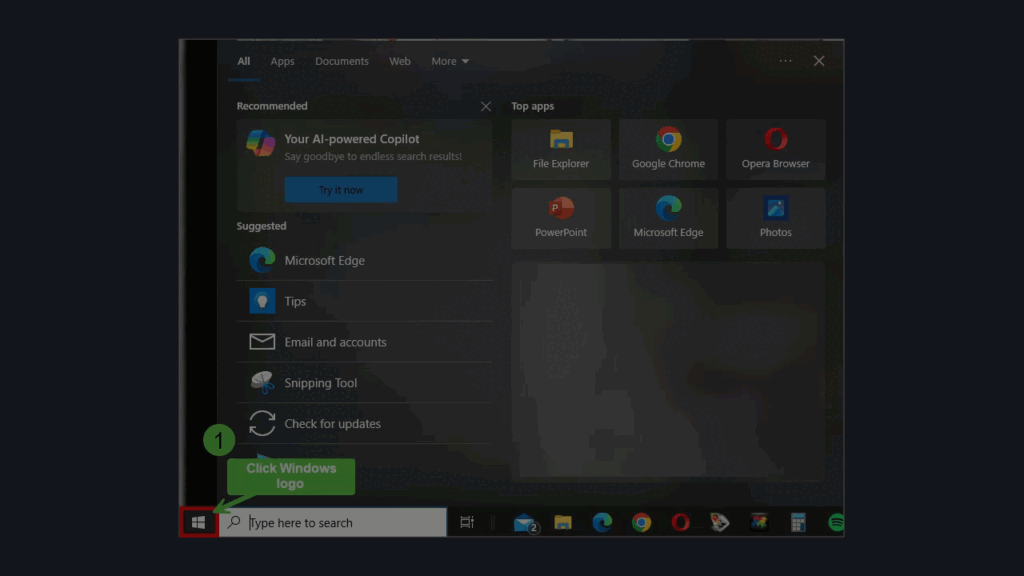
7. Disable Antivirus Applications
Although most security software will not interfere with Garmin Express, some more aggressive applications such as those in a business environment (on a work computer) may cause this error. If possible, try temporarily disabling the software or try a different computer if the software can’t be disabled.
8. End any Microsoft Installer Processes in Task Manager
1. Open the Task Manager by holding down Ctrl + Shift + Esc
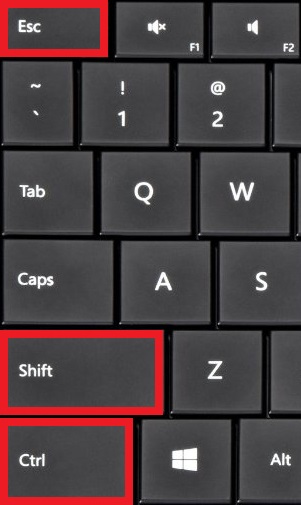
- If prompted to allow Task Manager to make changes to your computer, click Yes
2. End any processes named msiexec.exe

9. Uninstall Previously Installed Versions of Garmin Express
Full Uninstall of Garmin Express/Garmin Express Fails to Uninstall
If Garmin Express fails to uninstall, use the Program Install and Uninstall troubleshooter provided by Microsoft.
After the above instructions are followed, Garmin Express should be able to install successfully. If not, the computer should be checked by a Microsoft certified repair technician, or another computer should be used.