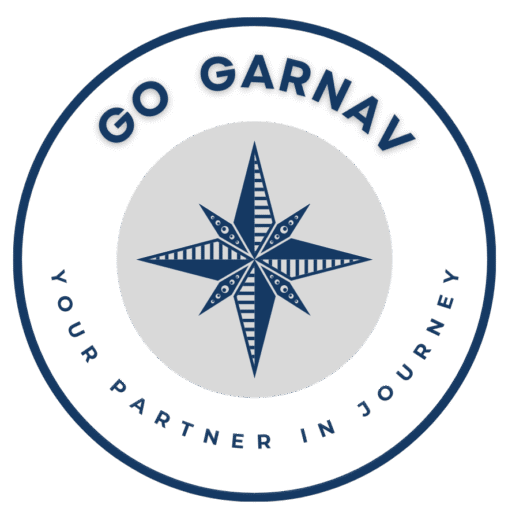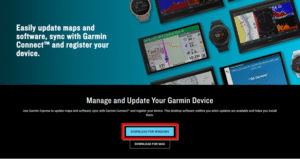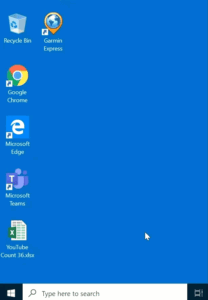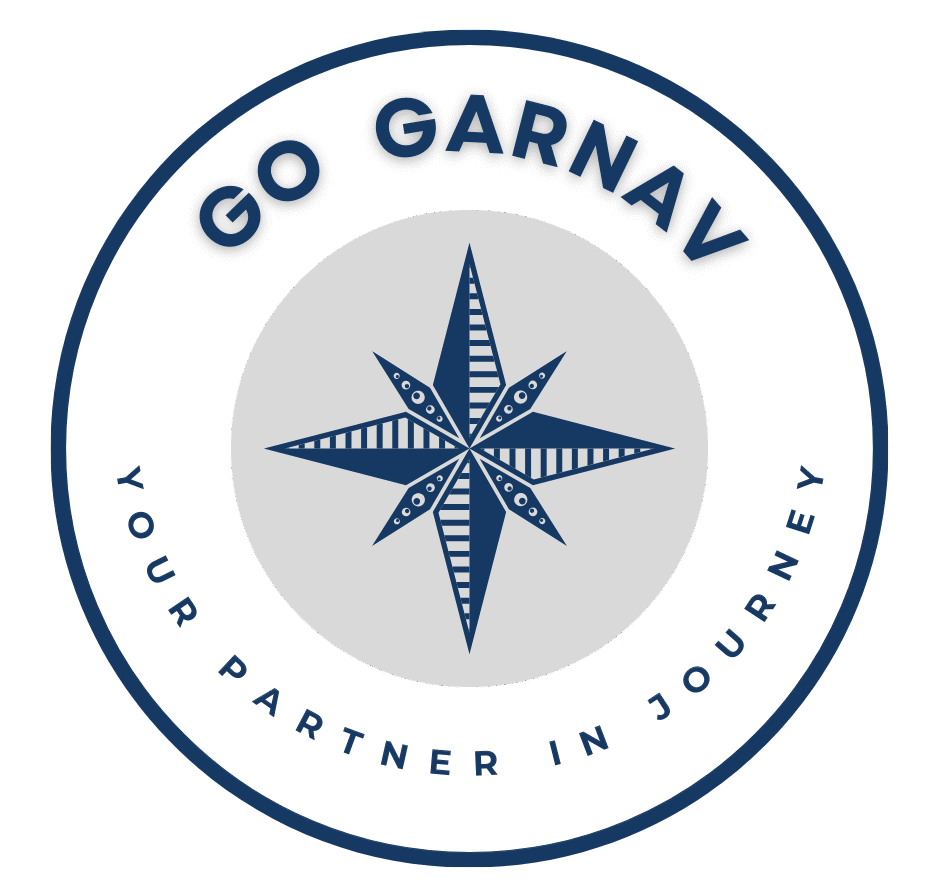If your device displays one of these error messages immediately after completing a successful map update with the Garmin Express™ software, the device may not be reading the map properly.
- “No Matches Found”
- “Cannot Find Search Results”
- “No Detailed Maps Found That Support Routing”
- “No Details Maps were Found on this Device”
- “No Map Data Available”
- “Map Data is not Available”
- “Cannot Calculate Route”
To determine the problem, follow the steps below.
Did You Use a Memory Card to Update?
Yes, I Updated Using a Memory Card
1. The latest version of mapping for these devices use two maps. For example, one map is for ALL US coverage and the other map is for ALL Canada and Mexico. Garmin Express may have installed one map on the internal memory of the device, and the other map on the memory card.
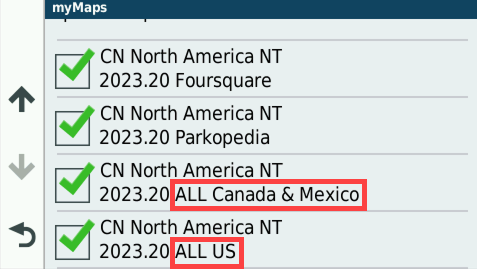
To Check the Maps Installed on Your Device:
- Enter your product name in Garmin Support Center
- Click on the Search Other Topics box under Choose a Topic
- Type and search for “Verifying Maps Installed on an Automotive Device“
- Follow the steps to display the maps installed on the device
2. Turn off the device and remove the SD card, then turn the device back on.
3. Confirm what is installed on the SD card by following the steps used to Check the Maps Installed on Your Device above.
No, I Updated Without a Memory Card
1. The latest version of mapping for these devices uses two map files. For example, on North American devices, one map is for ALL US coverage and the other map is for ALL Canada and Mexico.
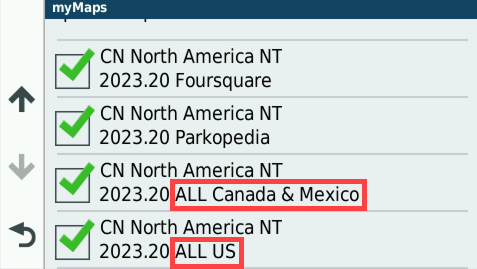
To Check the Maps Installed on Your Device:
- Enter your product name in Garmin Support Center
- Click on the Search Other Topics box under Choose a Topic
- Type and search for “Verifying Maps Installed on an Automotive Device”
- Follow the steps to display the maps installed on the device
2. If only one map is showing, see Reinstall or Change Map on an Automotive Device to reinstall the map. A memory card may be required if the device does not have enough space.
If the Reinstall Fails
- Enter your product name in Garmin Support Center
- Click on the Search Other Topics box under Choose a Topic
- Type and search for “Garmin Express Fails to Complete the “Copying Files” Stage”
- Follow the troubleshooting steps
If you’re still having problems, contact Product Support.
If the Reinstall is Successful
Check the mapping on your device again to ensure both maps are detected. If they are not, contact Product Support.