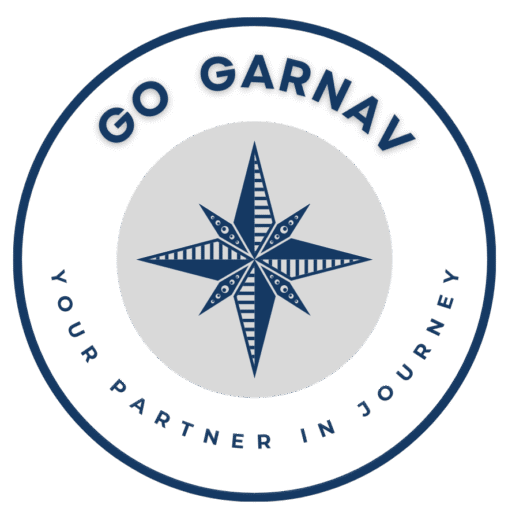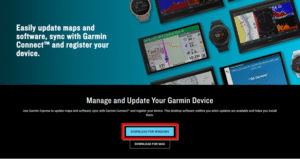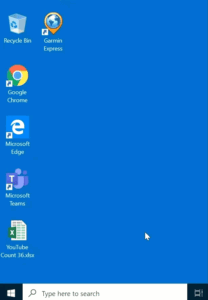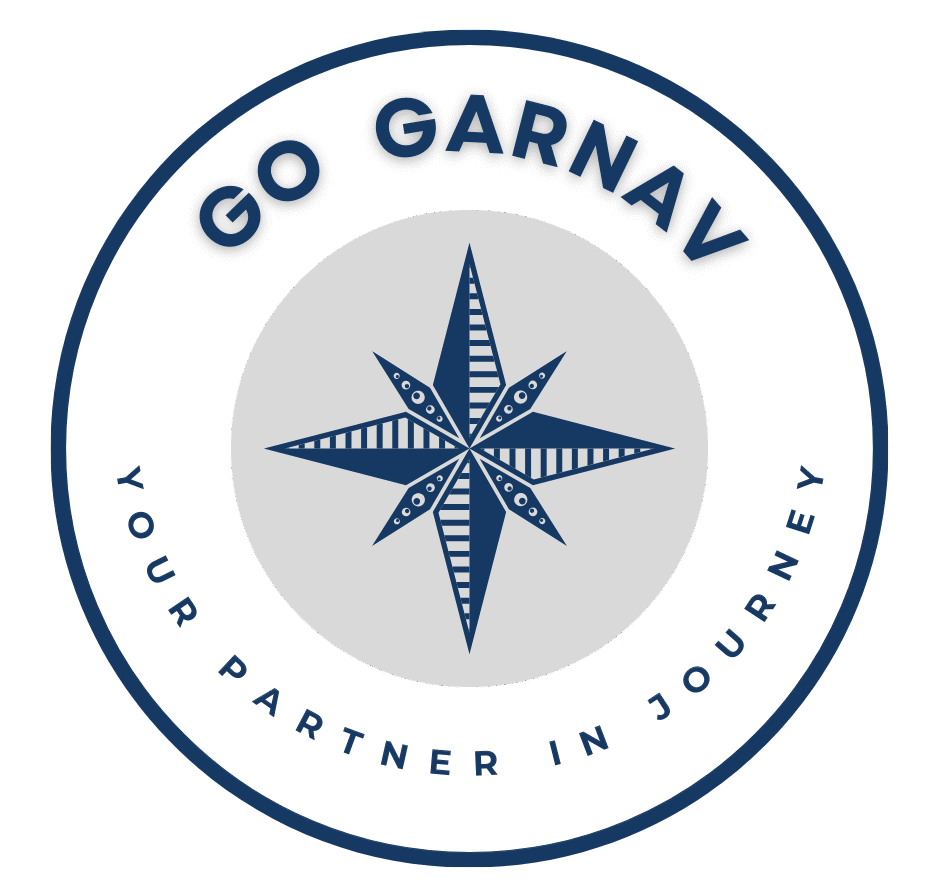MSI files are used by Windows Installer during the installation of an application. Most applications have their own MSI files.
The Following Errors may be Displayed if Windows is Unable to Locate a Previous Version of the MSI File During the Installation:
- The feature you are trying to use is on a CD-ROM or another removable disk that is not available.
- The feature you are trying to use is on a network resource that is unavailable.
The Windows registry contains the locations of these files for use when reinstalling or updating applications. The registry keys will point to files that no longer exist if these files are deleted (either due to a computer issue or because they were removed unintentionally).
Select your operating system below for troubleshooting steps.- Collapse All
Windows 11:
Microsoft’s Program Install and Uninstall troubleshooter is being phased out for Windows 11. Here are a few alternatives you can try:
1. Windows Settings Troubleshooters:
-
- Go to Settings > System > Troubleshoot > Other troubleshooters.
- Run the troubleshooter for Program Compatibility.
2. Use a Third-Party Uninstaller:
-
- Third-party tools can help remove stubborn programs and clean up leftover files and registry entries.
- Garmin Product Support is unable to provide support or guidance on which third-party software to use for this purpose.
3. Safe Mode:
-
- Boot your computer in Safe Mode and try uninstalling the program from there. Safe Mode loads only essential drivers and services, which can help bypass issues caused by other software.
- For detailed guidance, visit Windows Startup Settings on this Microsoft Support page.
4. Manual Removal:
-
- If you’re comfortable with it, you can manually delete the program files and clean the registry entries. Be extra cautious with this method to avoid accidentally deleting critical system files.
- See Removing Garmin Software and Garmin Registry Keys in Windows.
Windows 10, 8, and 7:
- Retrieve Microsoft’s Program Install and Uninstall troubleshooter
- Go to: windows-fix-problems-that-block-programs-being-installed-or-removed
- Click the Download troubleshooter button
- Click download and open MicrosoftProgram_Install_and_Uninstall.meta.diagcab
- Click Next
- Click Uninstalling
- Follow the provided instructions to select and uninstall the particular application
- When uninstalling Garmin Express select:
- Garmin Express
- Garmin Express Tray
- Elevated Installer
- Garmin Update Services (skip if not present)
- ANT Drivers Installer x64
- Close the application when “Troubleshooting has completed” displays
- This program will need to be run again for each item on the list to be uninstalled
- When uninstalling Garmin Express select:
Download and install the desired application from the Garmin software page once the above troubleshooting is complete.
If the above steps do not work, try installing the application on a different computer or consult a Microsoft Certified Repair Technician.